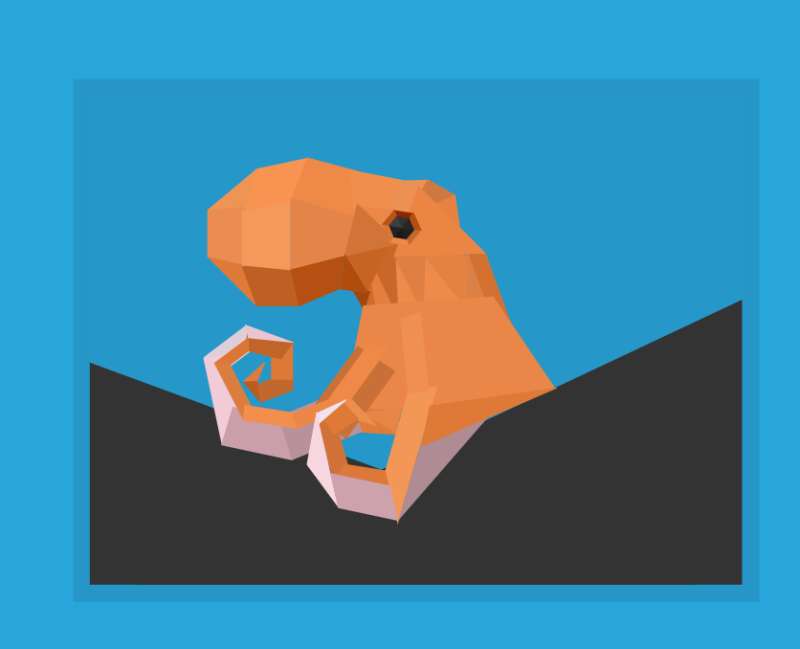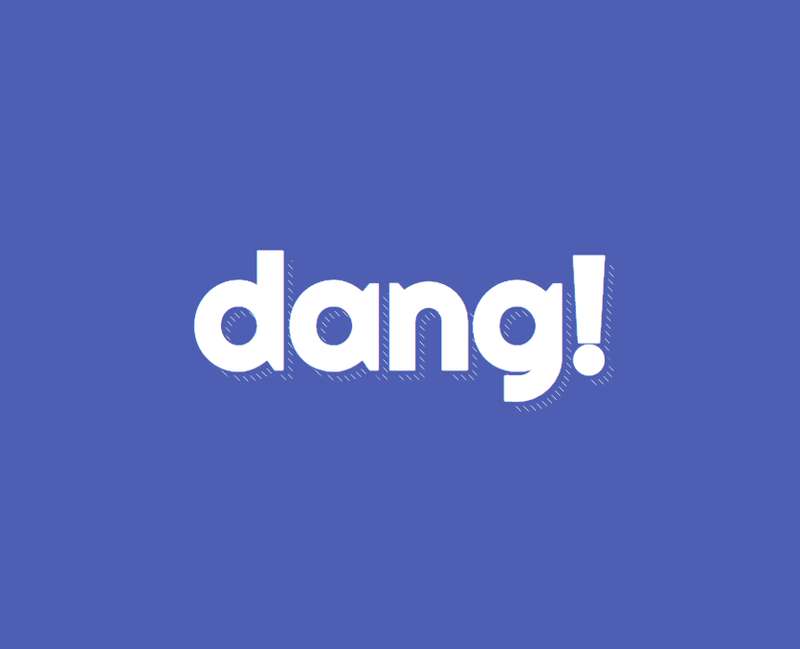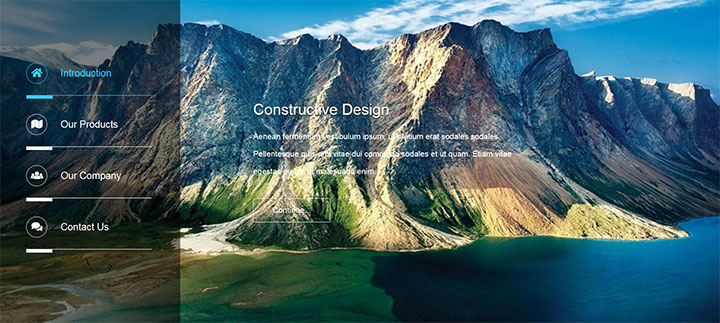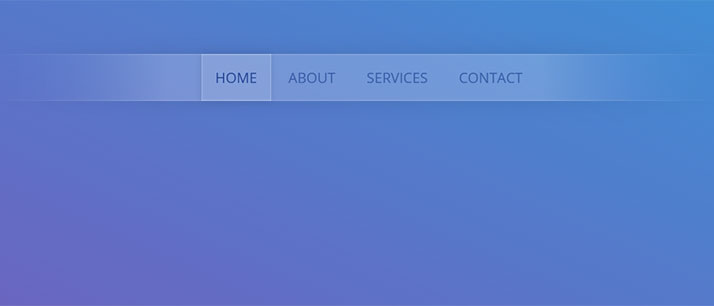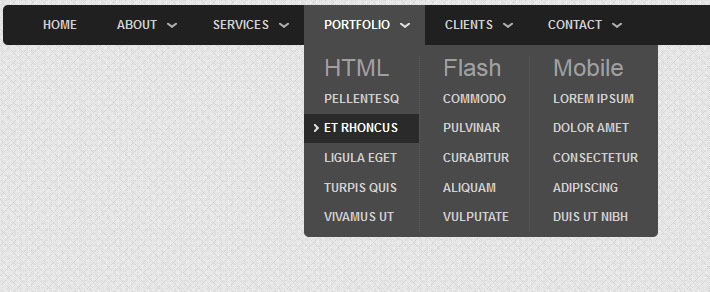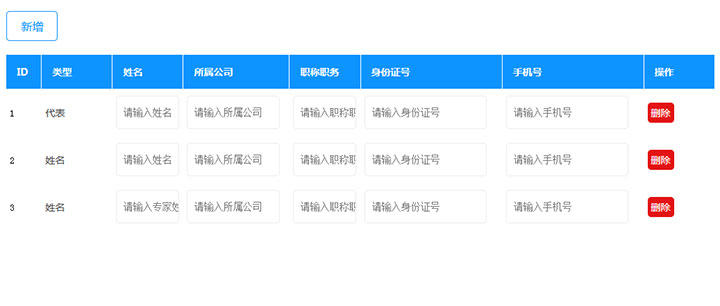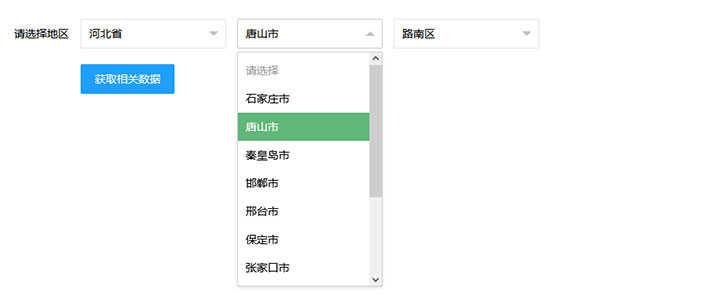本文实例为大家分享了微信小程序实现滚动Tab选项卡的具体代码,供大家参考,具体内容如下

最终效果如上。问题:
1、tab标题总共8个,所以一屏无法全部显示。
2、tab内容区左右滑动切换时,tab标题随即做标记(active)。
3、当active的标题不在当前屏显示时,要使其能显示到当前屏中。
一、wxml结构
tab标题因一排八个,所以使用 scroll-view组件,使其可横向滚动。
tab内容可左右滑动切换,使用swiper组件实现
为了偷懒,所以数据都通过wx:for遍历重复出来。
说明:
1、设置data-current属性用于:点击当前项时,通过点击事件swichNav中处理e.dataset.current取到点击的目标值。
2、swiper组件的current组件用于控制当前显示哪一页
3、swiper组件绑定change事件switchTab,通过e.detail.current拿到当前页
<view >
<scroll-view scroll-x="true" class="tab-h" scroll-left="{{scrollLeft}}">
<view class="tab-item {{currentTab==0?'active':''}}" data-current="0" bindtap="swichNav">健康</view>
<view class="tab-item {{currentTab==1?'active':''}}" data-current="1" bindtap="swichNav">情感</view>
<view class="tab-item {{currentTab==2?'active':''}}" data-current="2" bindtap="swichNav">职场</view>
<view class="tab-item {{currentTab==3?'active':''}}" data-current="3" bindtap="swichNav">育儿</view>
<view class="tab-item {{currentTab==4?'active':''}}" data-current="4" bindtap="swichNav">纠纷</view>
<view class="tab-item {{currentTab==5?'active':''}}" data-current="5" bindtap="swichNav">青葱</view>
<view class="tab-item {{currentTab==6?'active':''}}" data-current="6" bindtap="swichNav">全部</view>
<view class="tab-item {{currentTab==7?'active':''}}" data-current="7" bindtap="swichNav">其他</view>
</scroll-view>
<swiper class="tab-content" current="{{currentTab}}" duration="300" bindchange="switchTab"
style="height:{{winHeight}}rpx">
<swiper-item wx:for="{{[0,1,2,3,4,5,6,7]}}">
<scroll-view scroll-y="true" class="scoll-h" >
<block wx:for="{{[1,2,3,4,5,6,7,8]}}" wx:key="*this">
<view class="item-ans">
<view class="avatar">
<image class="img" src="/avatar.png"></image>
</view>
<view class="expertInfo">
<view class="name">欢颜</view>
<view class="tag">知名情感博主</view>
<view class="answerHistory">134个回答,2234人听过 </view>
</view>
<navigator url="/pages/askExpert/expertDetail" class="askBtn">问TA</navigator>
</view>
</block>
</scroll-view>
</swiper-item>
</swiper>
</view>二、js部分
微信小程序在开发起来,个人感觉挺像vue的,以数据驱动视图的更新。所以在小程序中,不能直接操作dom,当然也不能使用jquery之类的库。
var app = getApp();
Page({
data:{
winHeight:"",//窗口高度
currentTab:0, //预设当前项的值
scrollLeft:0, //tab标题的滚动条位置
expertList:[{ //假数据
img:"avatar.png",
name:"欢顔",
tag:"知名情感博主",
answer:134,
listen:2234
}]
},
// 滚动切换标签样式
switchTab:function(e){
this.setData({
currentTab:e.detail.current
});
this.checkCor();
},
// 点击标题切换当前页时改变样式
swichNav:function(e){
var cur=e.target.dataset.current;
if(this.data.currentTaB==cur){return false;}
else{
this.setData({
currentTab:cur
})
}
},
//判断当前滚动超过一屏时,设置tab标题滚动条。
checkCor:function(){
if (this.data.currentTab>4){
this.setData({
scrollLeft:300
})
}else{
this.setData({
scrollLeft:0
})
}
},
onLoad: function() {
var that = this;
// 高度自适应
wx.getSystemInfo( {
success: function( res ) {
var clientHeight=res.windowHeight,
clientWidth=res.windowWidth,
rpxR=750/clientWidth;
var calc=clientHeight*rpxR-180;
console.log(calc)
that.setData( {
winHeight: calc
});
}
});
},
footerTap:app.footerTap
})三、wxss样式
.tab-h{
height: 80rpx;width: 100%; box-sizing: border-box;overflow: hidden;line-height: 80rpx;background: #F7F7F7; font-size: 16px; white-space: nowrap;position: fixed;top: 0; left: 0; z-index: 99;}
.tab-item{margin:0 36rpx;display: inline-block;}
.tab-item.active{color: #4675F9;position: relative;}
.tab-item.active:after{ content: "";display: block;height: 8rpx;width: 52rpx;background: #4675F9;position: absolute; bottom: 0;left: 5rpx;border-radius: 16rpx;}
.item-ans{ width: 100%;display: flex; flex-grow: row no-wrap;justify-content: space-between; padding: 30rpx;box-sizing: border-box; height: 180rpx;align-items: center;border-bottom: 1px solid #F2F2F2;}
.avatar{width: 100rpx;height: 100rpx;position: relative;padding-right: 30rpx;}
.avatar .img{width: 100%;height: 100%;}
.avatar .doyen{width: 40rpx;height: 40rpx;position: absolute;bottom: -2px;right: 20rpx;}
.expertInfo{font-size: 12px;flex-grow: 2;color: #B0B0B0;line-height: 1.5em;}
.expertInfo .name{font-size: 16px;color:#000;margin-bottom: 6px;}
.askBtn{ width: 120rpx;height: 60rpx;line-height: 60rpx;text-align: center;font-size: 14px; border-radius: 60rpx;border: 1px solid #4675F9; color:#4675F9;}
.tab-content{margin-top: 80rpx;}
.scoll-h{height: 100%;}以上就是本文的全部内容,希望对大家的学习有所帮助。