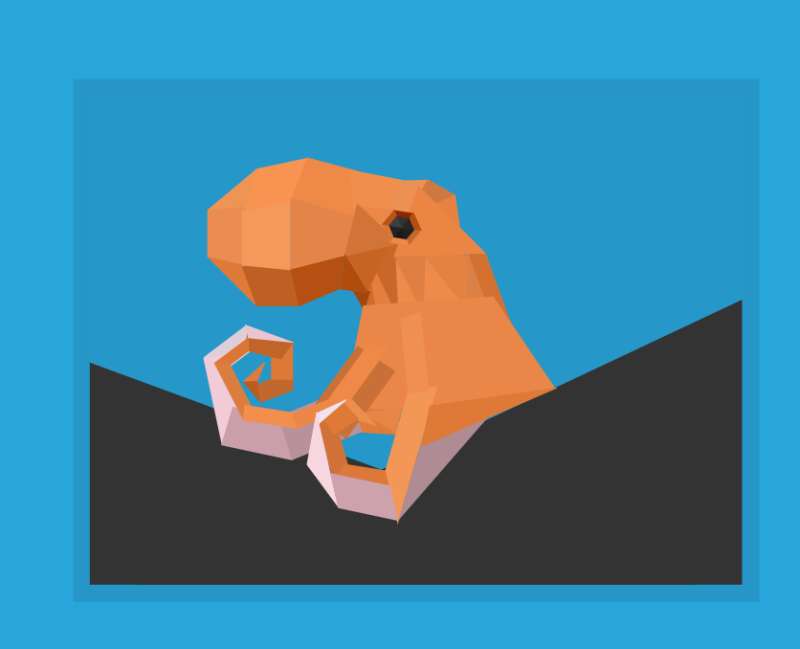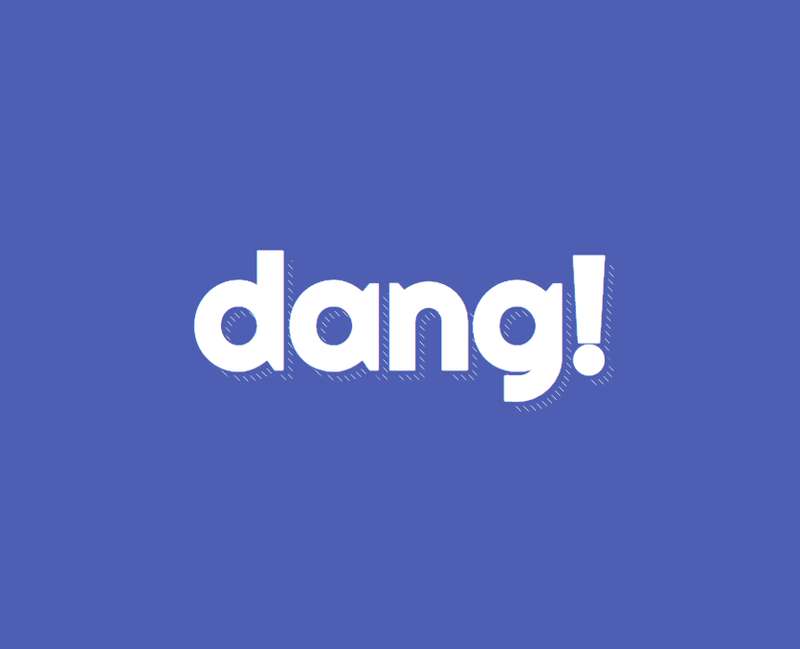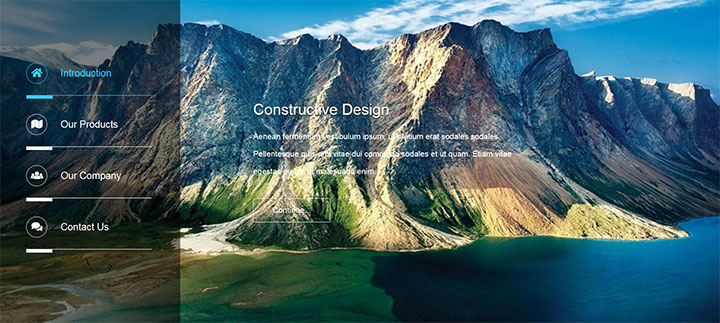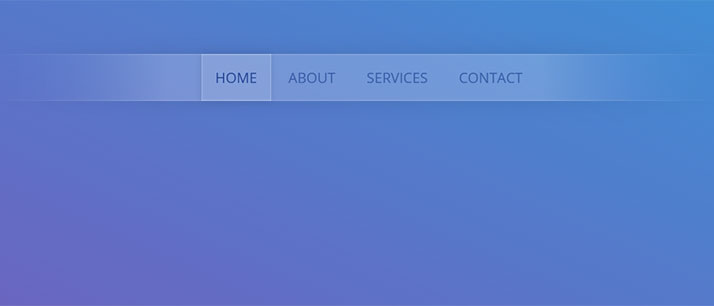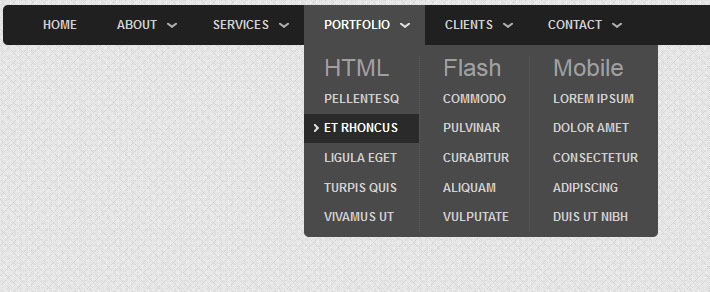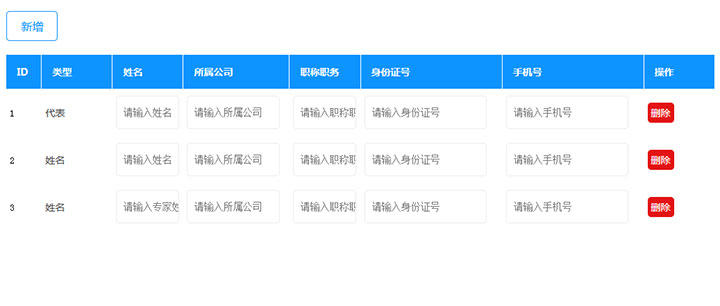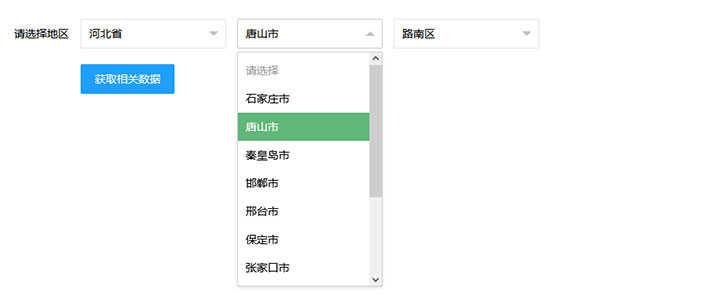本文实例为大家分享了小程序实现点击tab切换左右滑动的具体代码,供大家参考,具体内容如下
wxml
<scroll-view scroll-x="true" class="navbar-box">
<block wx:for="{{recordMain}}" wx:for-index="idx" wx:for-item="navItem" wx:key="idx">
<view class="nav-item " data-current="{{idx}}" bindtap="switchNav">
<text class="{{currentTab == idx ? 'active' : ''}}">{{navItem.title}}</text>
</view>
</block>
</scroll-view>
<swiper style="margin-top:80rpx;height:{{winHeight - 40}}px;" class="tab-box" current="{{currentTab}}" duration="300" data-current="{{idx}}" bindchange="switchTab">
<swiper-item style="height:100%;overflow-y:scroll" wx:for="{{[0,1,2,3,4,5]}}" wx:for-item="tabItem" wx:for-index="idx" wx:key="idx" class="tab-cnetent">
<block wx:for="{{tabContent}}" wx:key=" " bindtap='myOrderDetails'>
<!-- 列表 -->
<view class='listBox'>
<view class='listTop'>
<image src='{{item.goodsImg}}' class='goodsImg'></image>
<view class='infor'>
<view class=''>
<text class='name'>{{item.name}}</text>
<text class='price'>¥{{item.price}}</text>
</view>
<view class=''>
<text class='choose'>{{item.choose}}</text>
<text class='number'>×{{item.number}}</text>
</view>
</view>
</view>
<view class='listBottom'>
<view>共{{item.number}}件商品,合计:¥{{item.allPrice}}</view>
<view class='status'>
<button>查看物流</button>
<button>确认收货</button>
</view>
</view>
</view>
</block>
</swiper-item>
</swiper>wxss
::-webkit-scrollbar {
width: 0;
height: 0;
color: transparent;
}
.navbar-box {
height: 70rpx;
line-height: 70rpx;
position: fixed;
top: 0rpx;
background: white
}
.nav-item {
display: inline-block;
width: 16.6%;
text-align: center;
}
.nav-item text {
padding-bottom: 10rpx;
}
page {
background: #f2f2f2;
font-size: 28rpx;
}
.active {
color: #a53533;
border-bottom: 4rpx solid #a53533;
box-sizing: border-box;
}
.menu {
font-size: 28rpx;
width: 100%;
/* overflow-x: scroll; */
border-bottom: 20rpx solid #f2f2f2;
padding: 30rpx 30rpx 0rpx 30rpx;
box-sizing: border-box;
display: flex;
justify-content: space-between;
position: fixed;
top: 0rpx;
z-index: 999;
background: white;
}
.chooseNav {
padding-bottom: 10rpx;
}
.listBox {
padding: 30rpx;
width: calc(100% - 60rpx);
margin-left: 30rpx;
margin-top: 30rpx;
background: white;
box-sizing: border-box;
border-radius: 8rpx;
}
.listTop {
display: flex;
justify-content: space-between;
}
.goodsImg {
width: 200rpx;
height: 200rpx;
margin-right: 20rpx;
}
.infor {
flex: 1;
margin-top: 80rpx;
font-size: 26rpx;
color: #666;
}
.infor view {
width: 100%;
display: flex;
justify-content: space-between;
}
.infor view:nth-of-type(2) {
font-size: 24rpx;
}
.name, .choose {
font-weight: 600;
display: inline-block;
overflow: hidden;
text-overflow: ellipsis;
white-space: nowrap;
width: 320rpx;
}
.price, .number {
padding: 5rpx 10rpx;
box-sizing: border-box;
}
.listBottom {
text-align: right;
}
button::after {
border: none;
}
.status button {
display: inline-block;
background: white;
border: 1px solid #dedede;
border-radius: 66rpx;
font-size: 24rpx;
margin-left: 20rpx;
color: #666;
padding: 0rpx 30rpx;
box-sizing: border-box;
height: 50rpx;
line-height: 45rpx;
margin-top: 20rpx;
}wxjs
Page({
data: {
recordMain: [
{
title: "全部"
},
{
title: "待付款"
},
{
title: "待发货"
},
{
title: "待发货"
}, {
title: "已完成"
},
{
title: "已取消"
},
],
tabContent: [
{
goodsImg: '/img/goods.png',
name: '阿莎玛沙阿莎玛沙发阿莎玛沙发阿莎玛沙发阿莎玛沙莎玛沙发发',
price: "666",
choose: '已选:全新,16期',
number: '32',
allPrice: '888'
},
],
currentTab: 0,
navScrollLeft: 0,
winWidth: 0,
winHeight: 0,
},
// 事件处理函数
onLoad: function () {
var that = this;
/** 获取系统信息*/
wx.getSystemInfo({
success: function (res) {
that.setData({
winWidth: res.windowWidth,
winHeight: res.windowHeight,
});
}
});
},
// 滑动事件
// 点击标题切换当前页时改变样式
switchNav:function(e) {
console.log(e.currentTarget.dataset.current)
var that = this
var cur = e.currentTarget.dataset.current;
if (that.data.currentTab == cur) {
return false;
} else {
that.setData({
currentTab: cur
})
}
},
// 滚动切换标签样式
switchTab: function(e) {
console.log(e)
var that = this;
that.setData({
currentTab: e.detail.current
});
if (e.detail.current == 0) {
console.log(0)
}
else if (e.detail.current == 1) {
console.log(11)
}
else if (e.detail.current == 2) {
console.log(2222)
}
else if (e.detail.current == 3) {
console.log(33333)
}
else if (e.detail.current == 4) {
console.log(44444444)
}
else if (e.detail.current == 5) {
console.log(55555)
}
}
})
以上就是本文的全部内容,希望对大家的学习有所帮助。